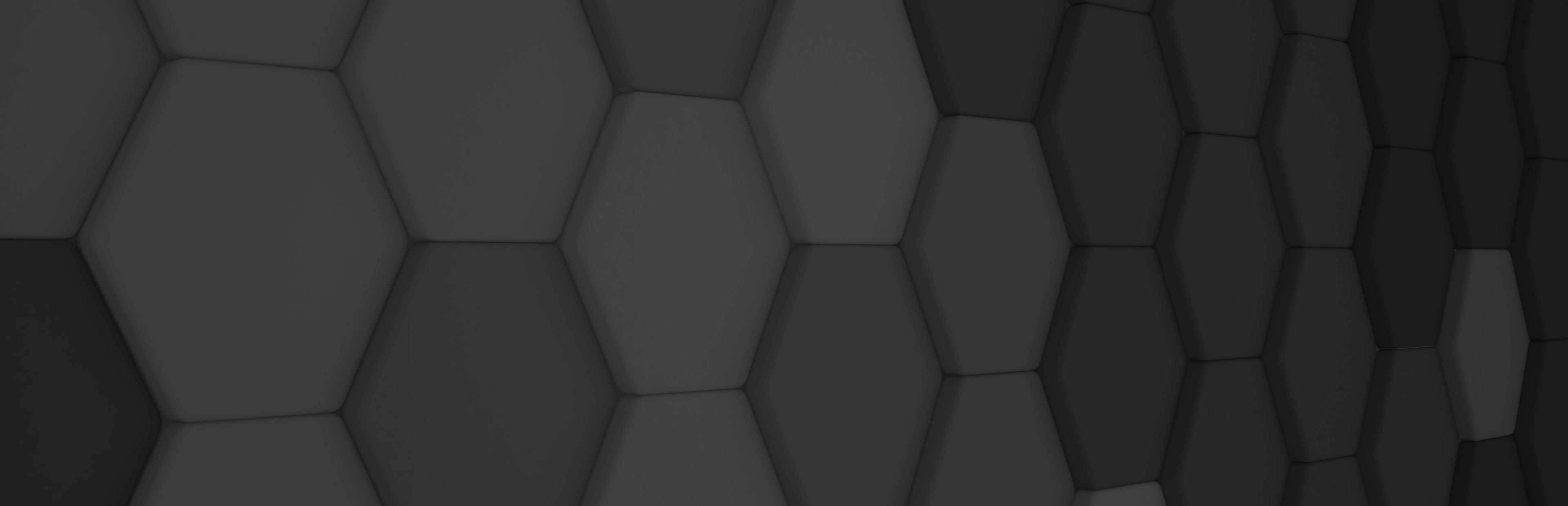
Evergine Studio Improvements
The new Evergine major release will introduce some additions to help users during their work.
Project Template search bar
In the last Evergine releases, we’ve added an important amount of project templates, like Windows .Net7, React SPA, WebXR, etc. When creating a new project, it becomes difficult to navigate to the different templates, so we’ve decided to help a bit and create a search bar that allows filtering the templates according to a specific name and a specific platform filter.
- In the Evergine Launcher application, click on Add new project.
- In the Configure your new project panel, you will see the new search bar above the template list.
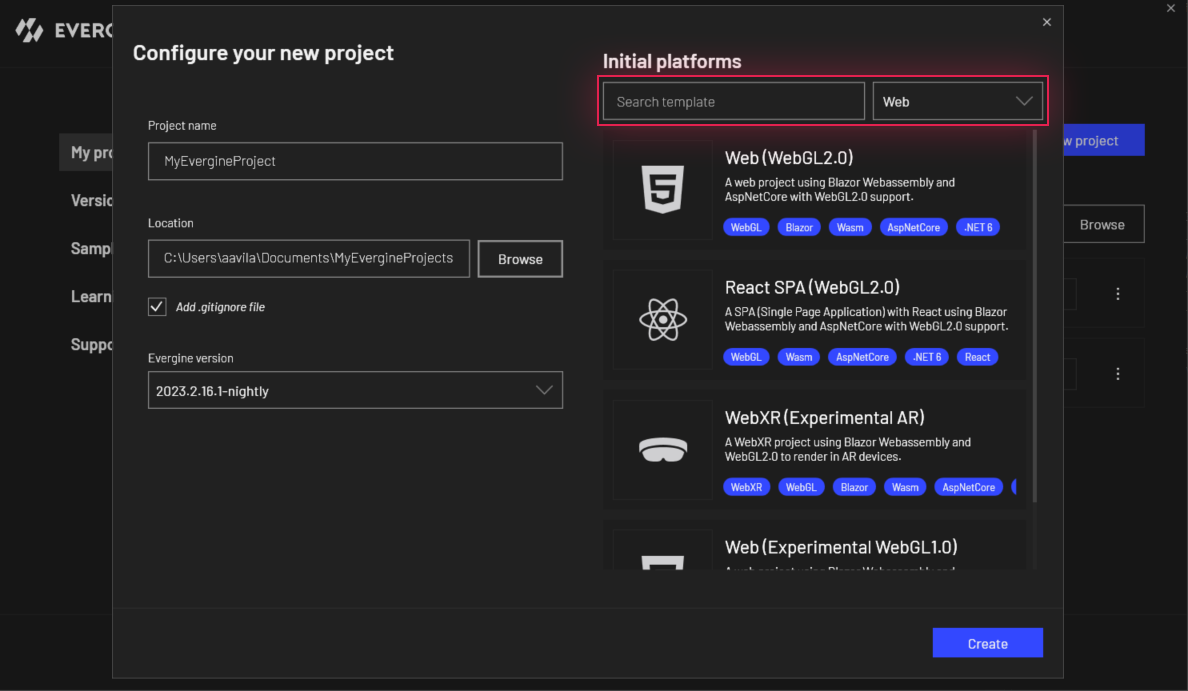
It has two filters:
- By platform: In a combo box selector on the right side, the user can select a platform (Windows, Android, Web, etc.), and the template list will show only templates available on that platform.
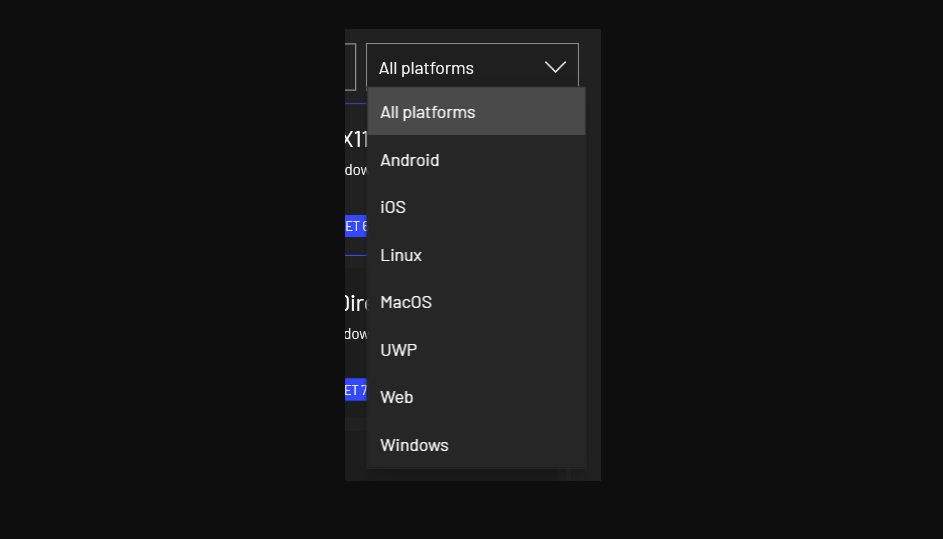
- By name: the proper search box will allow filtering the templates by their name.

- You can also combine the filters above to a more precise search:
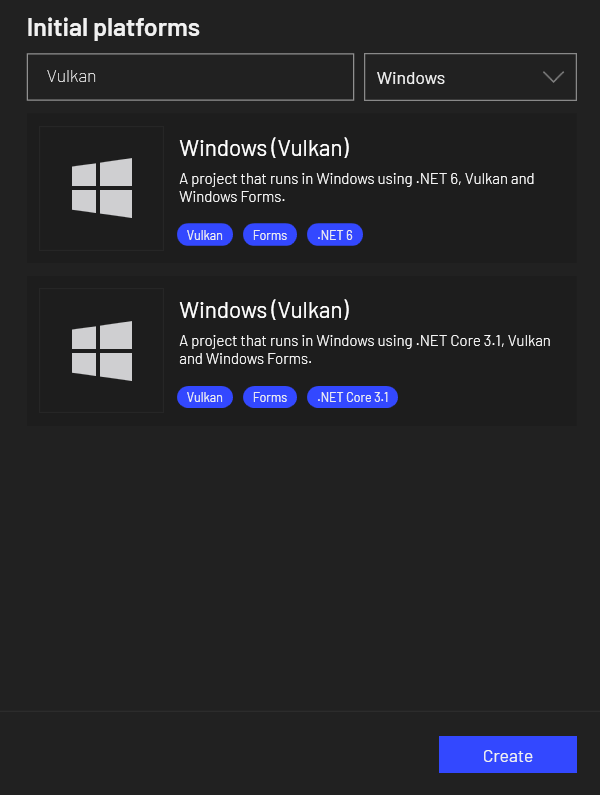
Additional camera behaviors
We’ve also improved the Evergine Studio camera control with the following features:
Smooth
Overall, the camera no has a smooth factor that makes its movements more soft and pleasant.
Orbit
Pressing Shift + Middle Mouse Button, the user can now orbit the camera around a pivot in the mouse direction:
- Mouse is over an entity: Pivot around the collision point of the entity.
- Mouse not over an entity: Pivot around a point at the average distance of all the visible entities.
- No visible entities, Pivot at a specific distance.
Mouse centered dolly
With mouse scroll, the camera will perform a dolly movement the mouse position. This means the camera will move towards the mouse position, allowing to focus on specific parts without adjusting the position. If the mouse is over an entity, its velocity will also adjust depending on the camera distance to that entity, going slower while the camera is approaching the entity. If there is no entity over the mouse, its dolly velocity won’t be affected.
Zoom
Mouse scroll + Ctrl will zoom the camera instead of moving it, adjusting its Field of View. This is useful when you want to fully customize your scene cameras when you’re controlling them.


