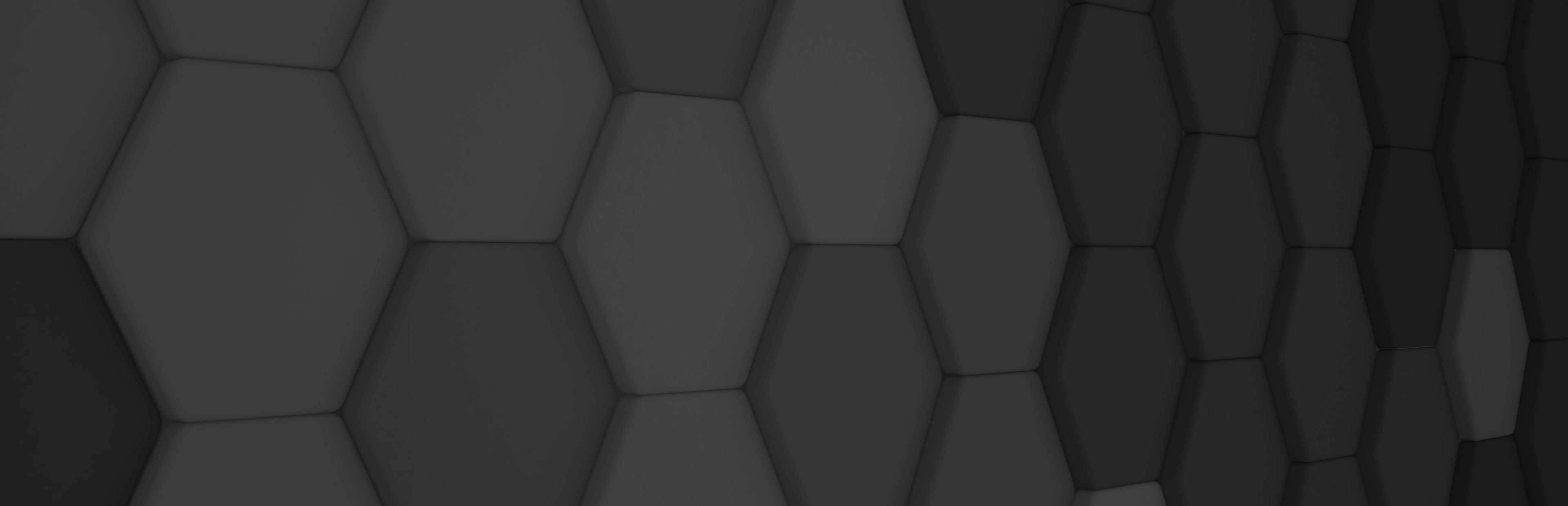
New Add-Ons interface
In the latest version of Evergine, we have integrated Add-Ons/packages management into Evergine Studio. You don’t have to add Add-Ons references manually editing your project file anymore!
To open Add-Ons manager, you count on three possibilities:
- Use the File menu to find a new “Manage dependencies” menu item.
- Under Assets explorer, there is a node named “Dependencies.” Right-click on that will show a context menu with a menu entry with the same name in the point above.
- Access to “Project settings”. There are two tabs now, one for project profiles and the other for project Add-Ons.
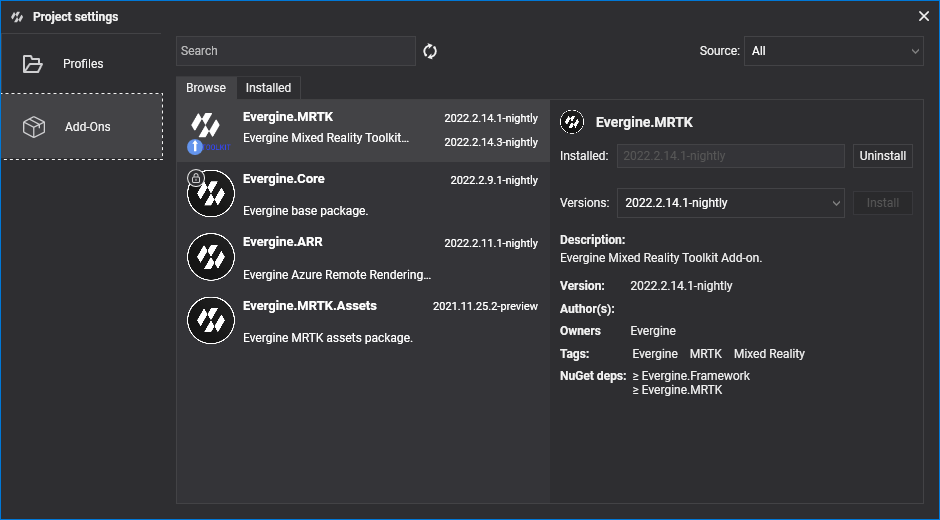
You can find two tabs: Browse, where you can find all available Add-Ons, and Installed, where you can check all Add-Ons currently in use in your project. Both tabs contain a similar user interface. In fact, they use the same controls but with different filtering criteria.
Above those tabs, you will find a searching area:
- Free text search to filter results by name and tags.
- Source combobox to limit results to a specific package’s source.
Depending on search criteria, the number of displayed Add-Ons may vary. Each Add-on item within the list displays the following information:
- Name, icon, and description.
- Under the icon, in the bottom left corner, it will display a tick inside a green circle if you are already using the last available version, or an arrow inside a blue circle if you are using that Add-On, but there is a newer version available.
- On the top right corner, you will find the latest available version vs. the installed version (if any). A single version label is displayed for those Add-Ons whose last version is already in use.
- Also, if you move your mouse over list items, some buttons should appear to install the last Add-On version or remove an Add-On.
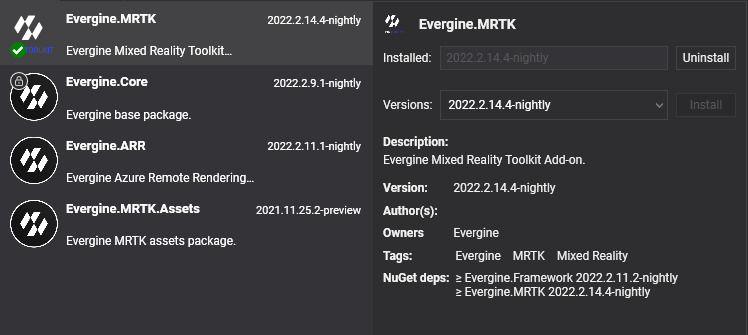
When selecting an item in the list, a detail view is loaded with all the information related to an Add-On. There, you can also install or uninstall the Add-On, and you can even install a specific version. A point of interest here is the NuGet dependencies section, which will indicate minimal versions of the engine and/or third-party NuGet packages. It is mandatory to have aligned versions of the engine packages. If you try to install an Add-On with an engine dependency higher than the one you are using, a project restart will be required and automatically scheduled.
You should install those packages manually for Add-Ons in which NuGet dependencies are not expressed as explicit version numbers. On the other hand, third-party NuGet dependencies with explicit version numbers will be added or updated automatically once the package is added.
In conclusion, with the new Add-Ons manager, it should be easier to manage your project packages.


